The Most Comprehensive Guide To Setting Up and Optimizing A WordPress Blog EVER
 Over the years I have read and collected a number of lists and how to guides on setting up a WordPress blog. Each guide offers a little something different, with a variation of steps and processes to help setup and optimize a new site. Using a combination of these guides I have developed a process that I have begun using on every WordPress site I build and have opted to share that process with you.
Over the years I have read and collected a number of lists and how to guides on setting up a WordPress blog. Each guide offers a little something different, with a variation of steps and processes to help setup and optimize a new site. Using a combination of these guides I have developed a process that I have begun using on every WordPress site I build and have opted to share that process with you.
This guide will not tell you how to install WordPress, or help you install and choose a theme; I will leave that up to you and your hosting company. What it will do is guide you through a number of processes that will help to setup and optimize your blog for both usability and for search engine optimization.
General Settings
Change the Domain – By default WordPress identifies your domain without the www included. If you prefer the www URL, which most of us do, (unless you’re Twitter) then be sure to update this.
Set Your Timezone – A lot of people forget to do this, which really isn’t that big of a deal unless you plan to schedule something. Nothing is worse than having that viral post scheduled for a time when no one is looking at your blog.
Writing Settings
Disable Remote Posting Options – If you don’t plan to post to your blog remotely or post to your blog via email disable these options in the Settings >> Writing section. This is another avenue that hackers could use to access your blog if they so desired.
Update Your Ping List – One of the easiest ways to get your content indexed in the search engines quickly is to make it visible. A ping is an alert sent out to other websites letting them know that new content has been published. Steve Gerencser has put together a mega ping list with over 160 ping services, which can greatly increase the index time for your content.
Discussion Settings
Enable Threaded Comments – There are a lot of options available under Settings >> Discussion, most of which are best decided based on your personal preference. That being said there is one particular feature I highly recommend from a usability standpoint; enabling threaded comments. By enabling threaded comments you allow users to reply to one another directly and easily follow conversations.
Privacy Settings
Be Seen – Nothing is more frustrating than discovering that a site isn’t indexing or ranking because the site is being hidden from the rest of the world. Be sure to set it so that the search engines and the rest of the world can see your blog in Settings >> Privacy.
Permalink Settings
Change the Permalink Structure – WordPress permalinks are not SEO or user friendly by default. When you start out your permalinks look something like this, http://site.com/?p=123. To correct this visit Settings >> Permalinks and use the “custom” option for your link structure. If categories are going to play an important roll on your site/blog then you can include your category and your post name in the URL (http://site.com/category/post-title) by adding /%category%/%postname%/ to the custom field. Another option is to simply use the post name as the URL, (http://site.com/post-title) which can be achieved by adding /%postname% to the Custom Structure option. One important thing to note here is that using post names can make URL’s lengthy, so be mindful of your permalinks when writing posts. Keep the permalink down to 2-4 words and omit things like “a, and, the” etc. from the permalink when creating the post.
Secure Your Blog
Set Up Authors – Nothing is more common on a WordPress blog than the Admin profile, so if a hacker wants in this is just one of many avenues they may try and enter from. Removing the Admin author and adding a personalized author for your blog can not only make your blog more personable, but more secure.
WordPress Plugins
There are tons of WordPress plugins out there that will allow you to do pretty much anything you want with your WordPress blog. That being said, here are the core plugins I install on every personal blog and client blog. To install plugins simply select Add New from the Plugin menu and you can then search for any or all of the plugins listed below! Once you find them click install, and then activate the plugin.
Akismet – This comes default with WordPress and is a lifesaver in the comment spam department. I have used other plugins in the past, but resorted back to Akismet because of its reliability. Once you activate Akismet you will need a WordPress API key in order to run the plugin. If you don’t have a key, sign up for one at WordPress API Keys. Once you have this go to Plugins >> Akismet Configuration, enter your key and click Update Options.
All In One SEO Pack – All In One SEO pack is the King of all SEO plugins in my opinion. Unless you are using the SEO friendly Thesis Theme, this plugin is probably the most effective when it comes to optimizing your blog posts and keeping all of your SEO efforts in line. Some core elements to address immediately:
- Create a home page title, description, and keywords
- Select Canonical URL’s. This is another step in preventing duplicate content problems caused by multiple URL’s with the same content.
- Select Rewrite Titles. This will rewrite any existing titles that need to be updated to your new SEO format.
- Select noindex for categories, archives, and tag archives. Again this helps with duplicate content.
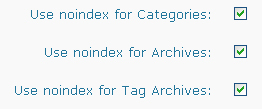
Additionally I would recommend creating your meta keywords and descriptions for each individual post and not us the auto generate options available in this plugin. Automate processes, not the SEO!
Google XML Sitemaps – To ensure the search engines are seeing all of your content, its important to have an XML sitemap. This plugin will generate and update an XML sitemap for your blog.
No Self Pings – This plugin will prevent your blog from sending pings to itself if you link from one post to another and ultimately prevent the post from showing up as a ping in your post comments.
Permalink Redirect – The last thing you want to do is annoy the search engines by having duplicate content caused by varying URL’s with the same information. Permalink redirect “Redirects all crap away from the end of the URL” so that you don’t run into this problem. This is also a good plugin to use if you are using categories in your URL’s/
WordPress Automatic Upgrade – The one complaint I get most from clients and friends alike is how cumbersome the task of updating WordPress can be. Thankfully I found WordPress Automatic Upgrade a few years back and have kept the cries at bay. If you are uneasy about upgrading WordPress on your own, this plugin will do it for you.
Note: When it prompts you to make backups. MAKE THEM! Nothing is worse than having something go wrong during an upgrade and potentially losing your blog. Backups are important, so be sure to make them.
WP Super Cache – As a blog grows you want to make sure its running quickly and efficiently for the user’s sake. This plugin generates static html files from your dynamic WordPress blog, which ultimately decreases load time for your visitors as they continue to access your content.
In addition to these core plugins, I would recommend exploring plugins that will notify Twitter, Facebook and other social networks when you publish a new blog post.
 Setup FeedBurner
Setup FeedBurner
FeedBurner is just like your traditional blog feed, but with all the added bells and whistles you could want. It will give you data related to your subscribers and help you track your sites statistics.
To use FeedBurner you have to setup an account so that your feed integrates with FeedBurner and allows you to track your statistics. Once that is setup you can install the FeedBurner Feedsmith plugin to ensure that your blog is directing people to the right feed for your blog.
Setup Analytical and Search Engine Tools
Analytics – There are a handful of analytical tools on the market, but the strongest free tool by far is Google Analytics. If you have a Google account you can setup Google Analytics for your site, all you have to do is install the needed script within your site to begin tracking. The code can usually be placed directly into the header file of your theme, but if you are uncomfortable with doing this yourself there are also plugins available.
Search Engine Tools – Google, Yahoo, and Bing all have their own webmaster centers and tools that will provide you data about your website so long as you can prove ownership of the site by using one of their verification methods (usually a meta tag or file on the site). This data is vital for identifying errors and a wealth of other data about your site that the search engines have.
Get Ready For Visitors
There are three core elements that should be in place to make sure that you are providing the best experience possible for your visitors; an about page, a contact page, and a way to sign up for your feed.
About Page
WordPress has one of these by default, so all you have to do is go in and personalize it. Let people know who you are or tell them more about your business. While a well structured site will identify who you are and what you do as it is, oftentimes readers want other opportunities to learn more about the blogger or the company before making a final judgment about the site and its content.
Contact Page
Whether you’re blogging for business or blogging to share your ideas it’s always a good idea to be available to your readers. A contact page is a great place to provide information on how readers can reach you. There is no wrong or right way to develop a contact page so long as you provide any means of contacting you that you feel is pertinent to your site or your business. Some contact options include:
- Contact Form
- Physical Address
- Telephone Number
- E-mail address
- Social Networking Links
RSS Feed
Why go to all of the trouble of setting up FeedBurner if no one is going to subscribe to your feed? Make sure your design makes subscribing to your feed a prominent feature on your site.
Let’s Get Blogging!
Now that you’re all setup its time to get blogging! I hope that has helped some of you discover exactly how you can setup an optimize a blog for both the search engines and your users. For those of you who are still uncertain about this whole process you may also be interested in our blog optimization services.
Huge thanks to Yoast, Angie Bowen, and Glen Allsopp for writing incredible WordPress setup and optimization posts that I have continually referenced and revisted over the years.
5 thoughts on “The Most Comprehensive Guide To Setting Up and Optimizing A WordPress Blog EVER”
Great timing for this post, the hosting John hooked me up to is going bye bye, and when I get a new host I plan to transition my blog from WordPress.COM to WordPress.ORG.
Glad to help Jeremy. I’ve needed a post like that for years, one that combined all the core elements of setting up a WordPress blog from all of the various resources I have used over the years.
Hope it helps when it comes time for you to setup your new blog!
Erg…Can you make a suggestion of a inexpensive reliable host for oh say…3 or 4 wordpress sites?
Jeremy, I use HostGator reseller hosting. I run all 4 of my sites through that. It gives you more room, independent cpanels and is overall cheaper. Not to mention if you ever want to host for a client or anything you have that option.
Well, we mostly use the same things when set up a new WordPress blog.
However, found some new stuff in your article that need to be checked out.
Thanks on the A-Z guide! 😉